Introduction
The University of California, Berkeley offers all students a free Nexis subscription called “Nexis Uni.” This tool is used for basic search of news articles, legal documents, company information, and periodicals.
Accessing Nexis Uni
To access Nexis Uni, you only need to be using a campus network. This means just being on campus wifi, you will automatically be able to access the service. You can access the service at the following URL:
http://www.nexisuni.com/ (on-campus only)
Connecting off-campus
If you’re not on campus and want to connect to Nexis Uni off-campus, you’ll need to use the university’s free VPN service. A VPN means virtual private network. It is a way to connect to a server on-campus so that it appears your internet connection is originating on-campus rather than your home internet provider. Instructions to setup a VPN are found on this page. Use your CalNet login info once you download the appropriate softare. NOTE: that on-campus connections are monitored, this includes when you’re using a VPN.
Start Page
Nexis Uni makes it easy to quickly do searches for news articles, case laws, law review periodicals, company info, or publications. Just select the area you’re interested in, and type in some search keywords. However, it is unlikely that your search will be this general.
There are three basic steps to using LexisNexis:
- Choosing an information source, such as a news publication or a records database to search.
- Selecting search terms to locate stories or documents within the information source you’ve selected.
- Viewing and navigating through the specific stories or documents retrieved in your search of an information source.
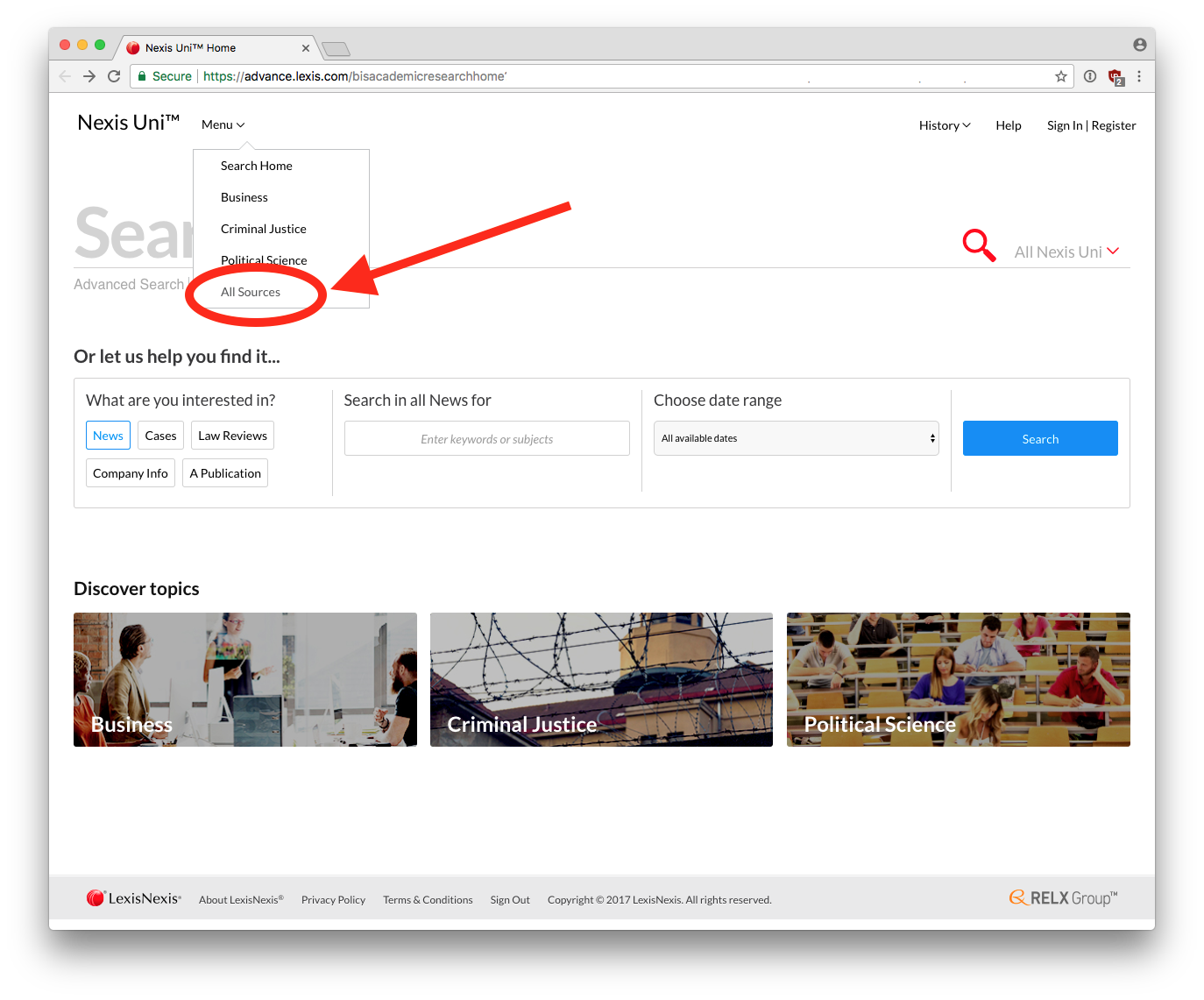
From the start page, click on “Menu” and select “All Sources.”
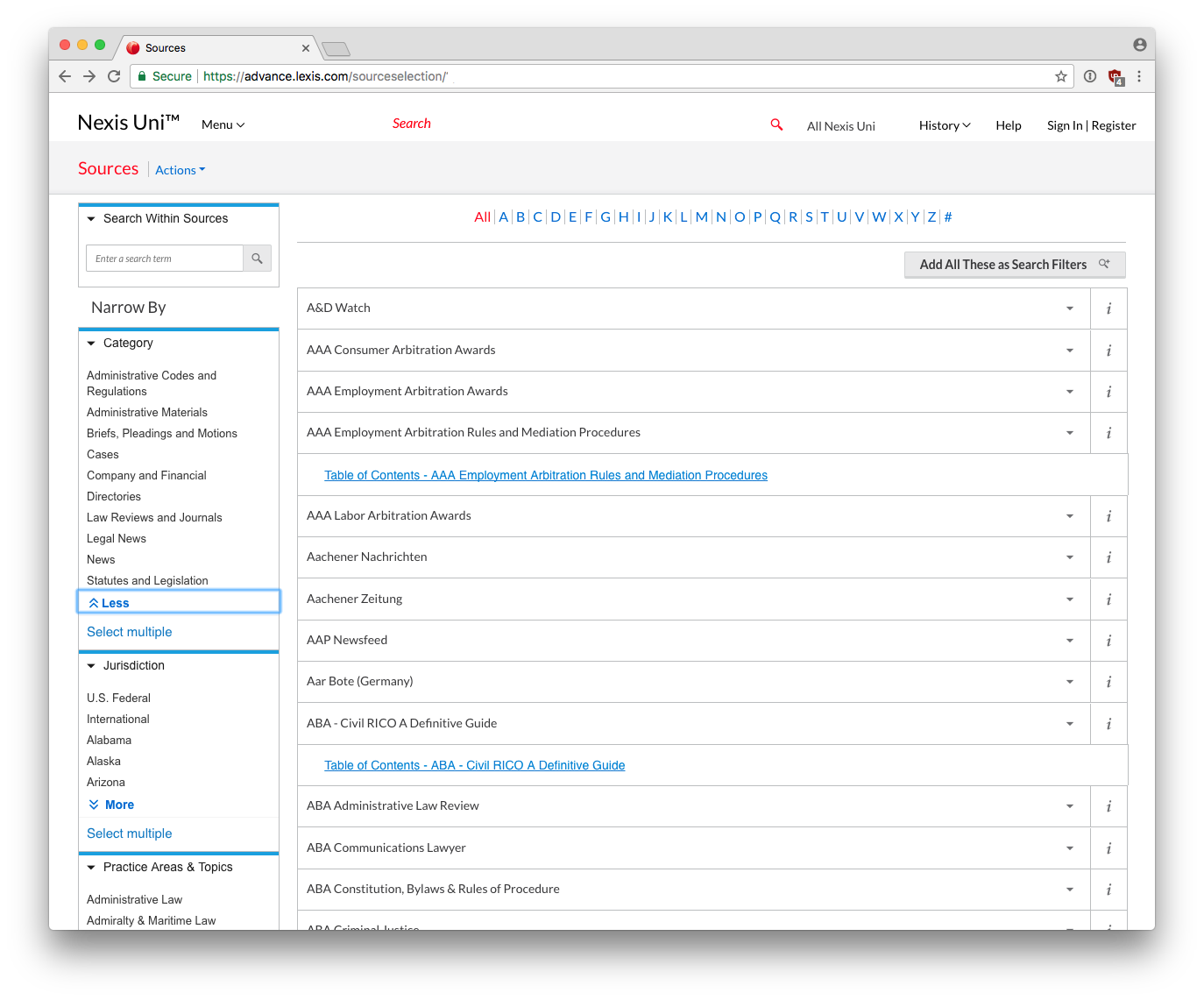
This will display a page with the thousands of publications they offer. You can search within the sources, or use the side bar to drill down by category. In the journalism industry, we generally look through news publications.
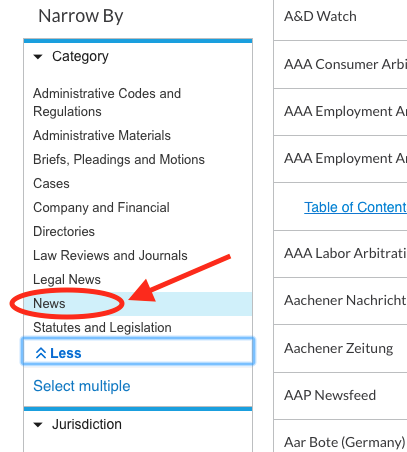
After selecting a news source, you’ll have two options: Either to “Get Documents” which means fetching all documents from the source, or “Add source as a search filter.”
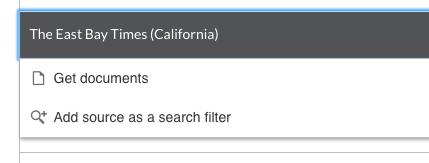
Picking the “Get Documents” option will take you to a page of every article in Nexis’ database from that publication. From there you can narrow down your options with various search filters.
Picking “Add source as a search filter” will allow you to combine multiples sources to your search, and use various search operators to narrow your search results.
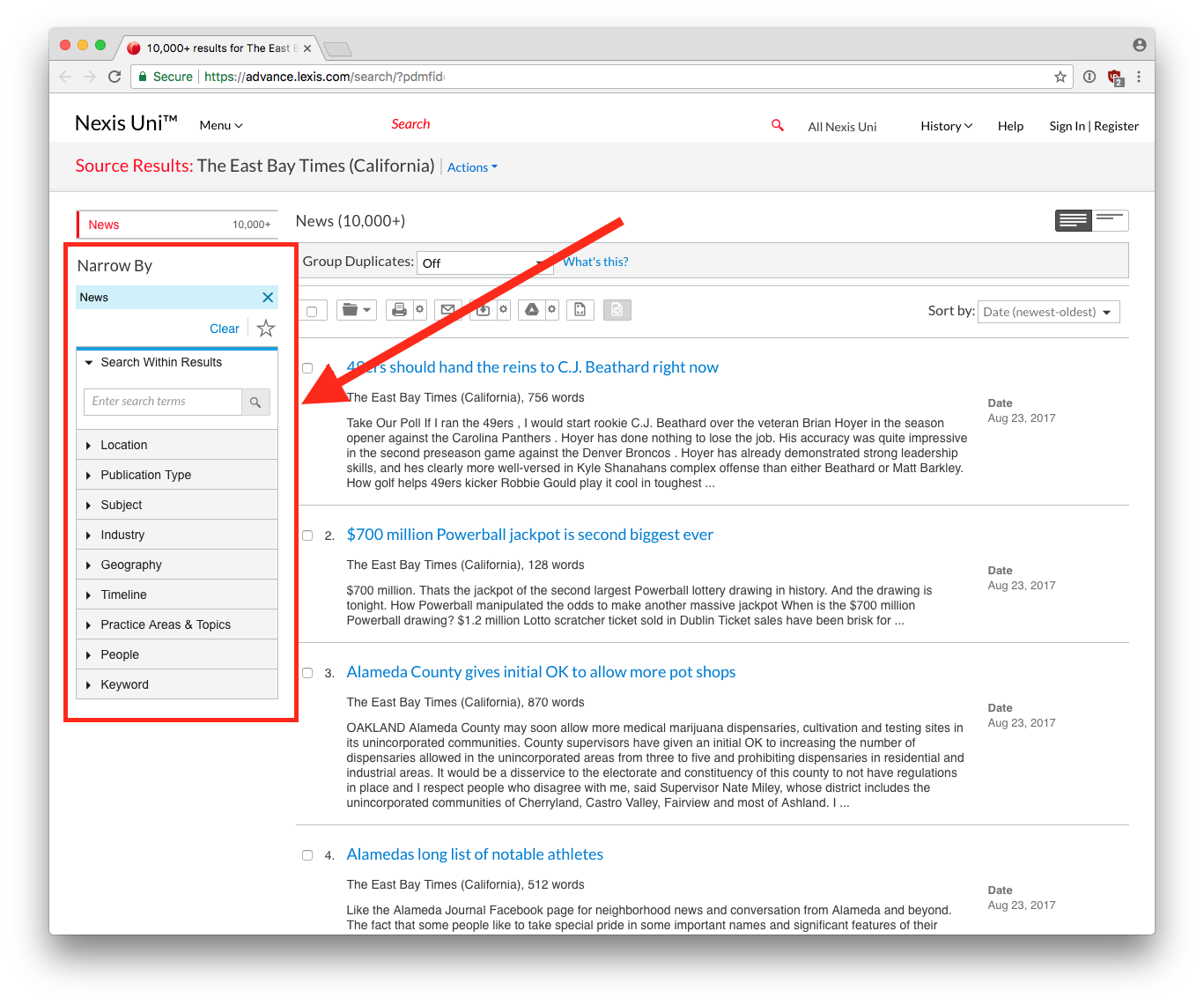
Advanced Search Techniques
Nexis relies heavily on search operators for narrowing your results. An easy way to look up search operators is to go to the front page of Lexis and click on the Advanced Search link.
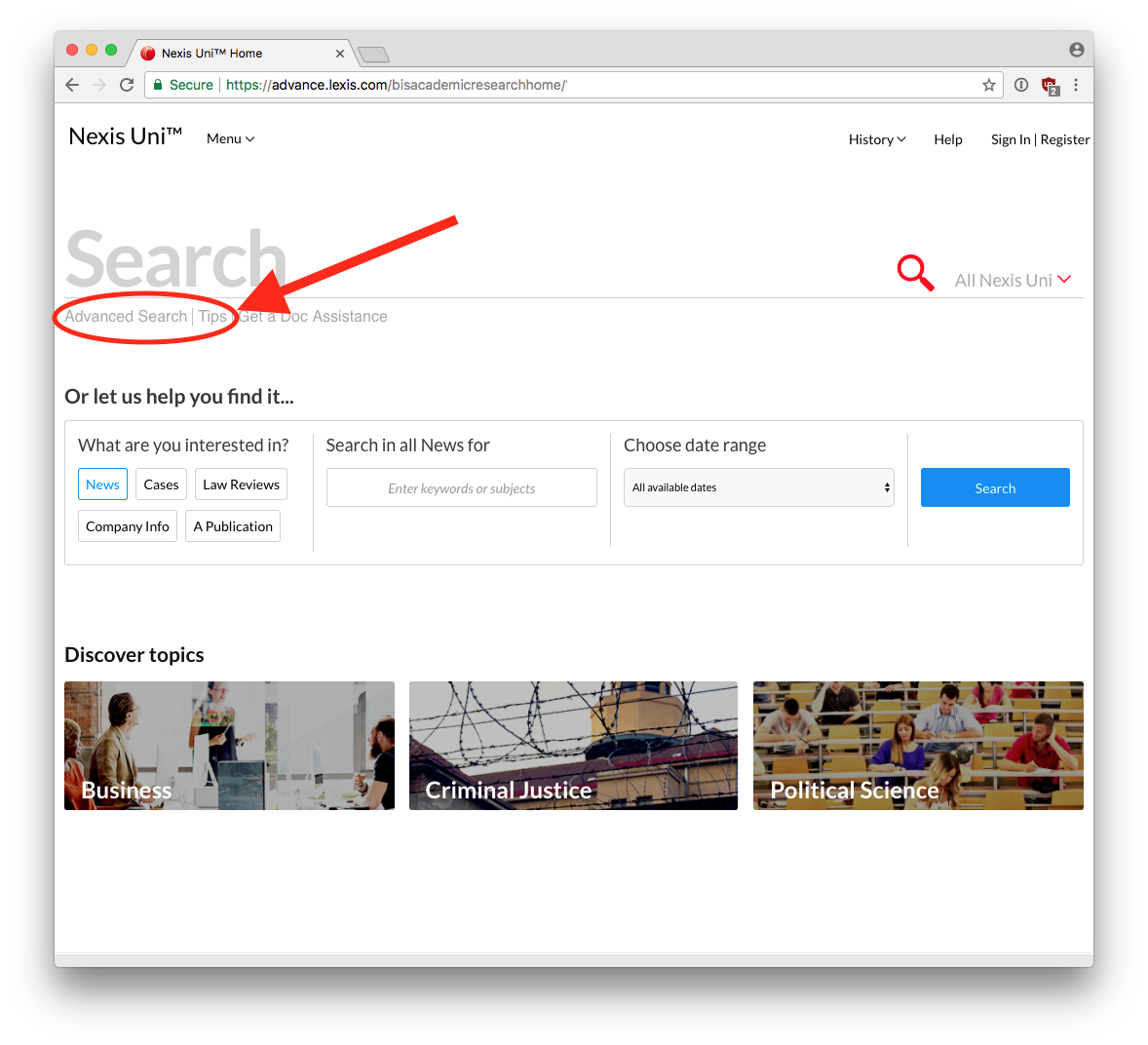
This will take you to a page where you can specify some advanced searches using the forms presented. There is also a link to see advanced search operators under “connectors and commands.”
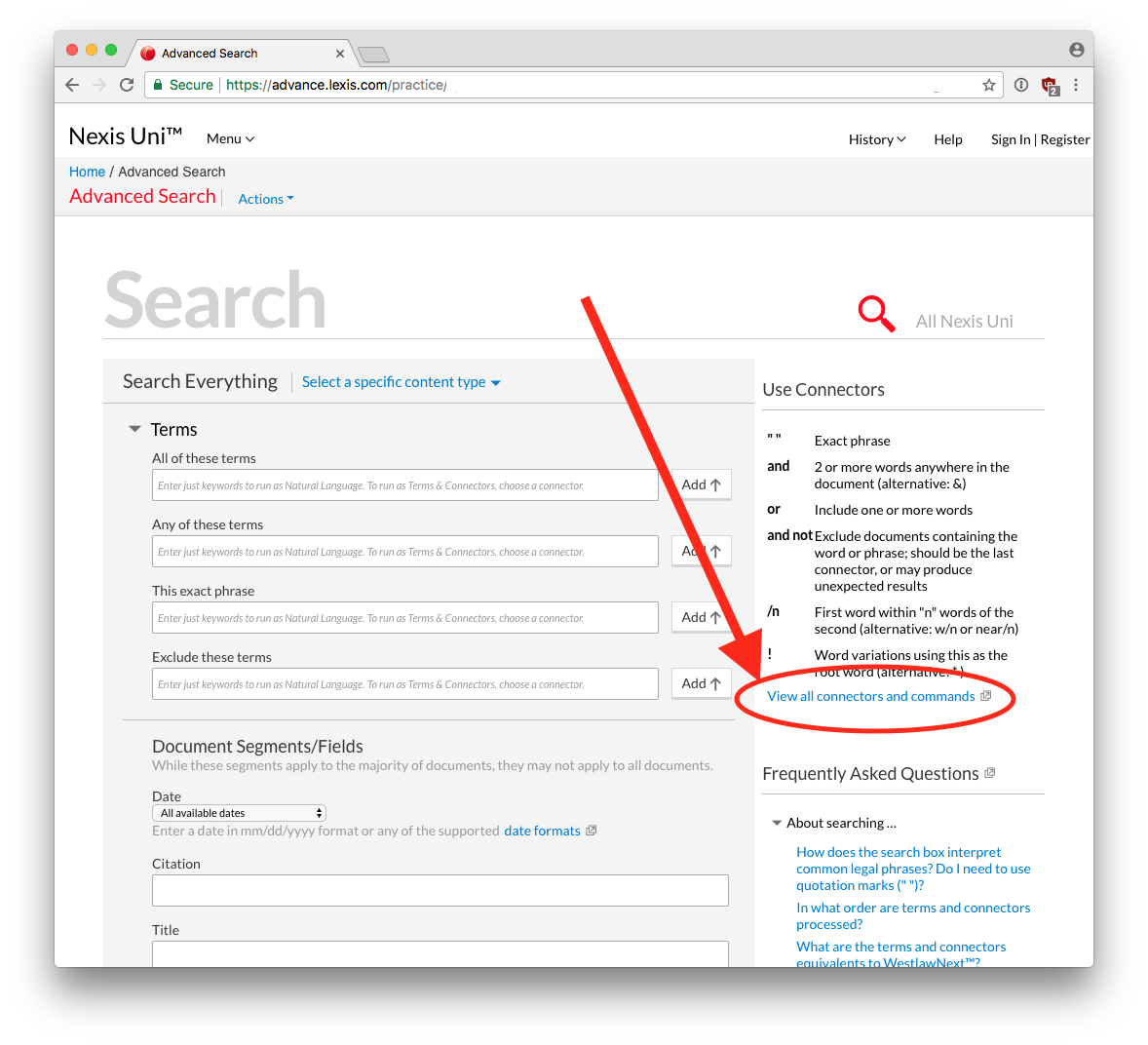
These connectors will help you narrow your results and get more specificity in your search for various documents.
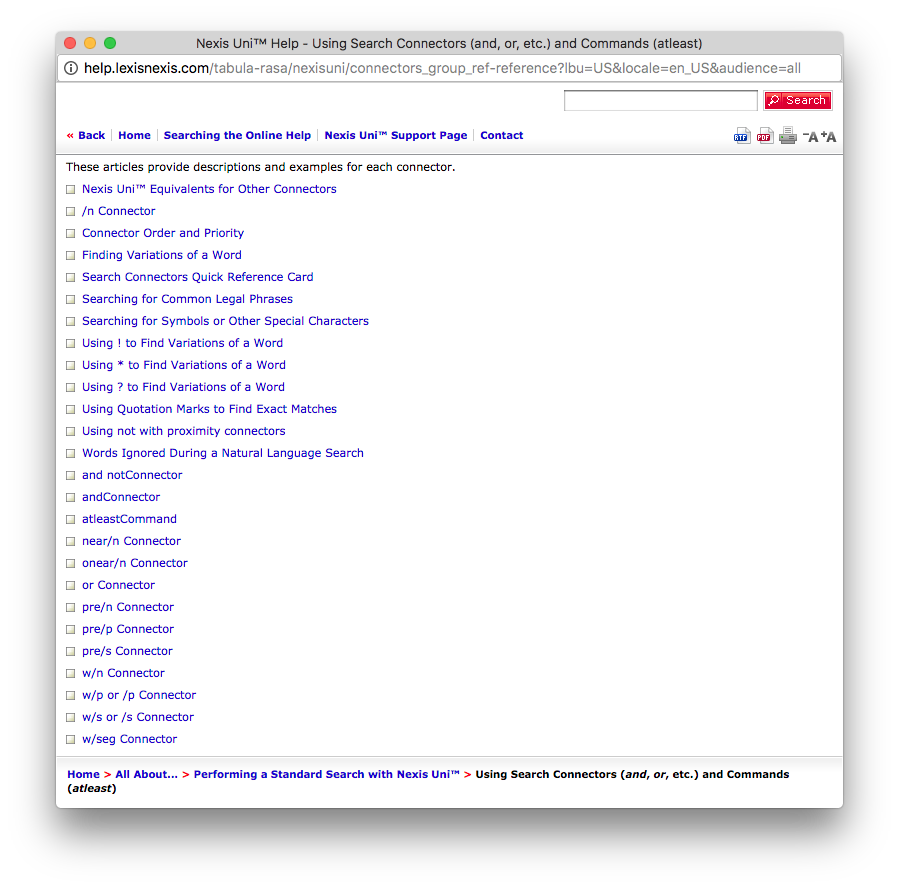
If you type in a series of words, Nexis will treat that as a phrase and retrieve only the stories or documents that contain that exact phrase.
To avoid just searching for a phrase, you’ll need to add Boolean connectors to your search words.
Upper and Lower Case, Common Words, Plurals
Nexis is not case sensitive, so it doesn’t matter if you make your search terms upper or lower case. Nexis will retrieve any documents with your search words, no matter which case was used for the words in the documents.
Common Words
Nexis ignores common words – THE, OF, HIS, MY, IS, etc. And it will treat the words AND, OR, AND NOT as Boolean connectors rather than search words.
If you want to search for a common word, such as a common word in specific phrase, put the entire phrase in double quotation marks: "like this".
Plurals
Nexis will automatically add the common plural form of a word to your search.
Thus if you type in the singular of a word for which the plural ends in an s or ies, Nexis will also retrieve any story in which only the plural form of your word appears.
Similarly if you search for the plural of a word, Nexis also will automatically retrieve any story in which only the singular form of your word appears.
Hyphens
Nexis will treat a hyphen as a space if you include it in a search.
This can be a problem when searching for a word that is commonly expressed in three different forms – a single word, a hyphenated word or two words without the hyphen. An example of such a word is takeover, which often is written as take-over or take over.
If you want to make sure your search retrieves all forms of a word like this, the best approach is just to type the word without the hyphen and without any space in the word – in this case takeover. Nexis then will retrieve stories in which the word appears as a single word, as a hyphenated word or as two words separated by a space.
Wildcard Letters
You can add wildcards to a search word if you’re unsure of how a word was spelled in a news story or document or if you want to retrieve variations on a word. The wildcard character acts as a substitute for any letter in a word.
To put a wildcard in for a letter in a search word, simply type an asterisk (*) in place of the letter.
You also can use multiple asterisks as wildcards for more than one letter in a word.
But be sure to substitute one wildcard letter for each missing letter in the word (in other words, if you use three wildcard letters in a row in the middle of a word, Nexis will only find words that also have three letters in the middle of the word, not two letters or one letter).
Wildcard at the End of a Search Word
To put a wildcard at the end of a search word to retrieve any variation on that word, type an exclamation point (!) at the end of a word.
Thus if you wanted to get all the variations on the word indict, you would type:
indict!
That would retrieve any stories in which the word indict appeared, along with any stories in which just the word indicted appeared, or stories in which just the word indictment appeared, and so on.
Boolean Connectors
You can refine your search using “Boolean” connectors (named after mathematician George Boole), either to narrow your search to a more specific topic or broaden it to a wider subject area.
The three basic Boolean connectors are:
- OR
- AND
- AND NOT
OR Connector
If you want to widen your search for documents that contain either of two words, use the OR connector between your keywords. Thus you might type:
homicide OR murder
This will retrieve all stories or documents in which either the word homicide or the word murder appears. The OR connector is particularly helpful in retrieving stories where the authors could have used only one of a couple of synonyms – such as homicide or murder – in a particular story and you want to make sure you retrieve all such stories no matter which synonym the author used.
Other examples of using the OR connector are:
environment OR ecology
doctor OR physician
Note: Boolean connectors can be typed in either in lower or upper case. I’m using upper case here only to highlight the connectors.
AND Connector
If you want to narrow your search to only documents that contain both your words, use the AND connector between your keywords. For example, you might type:
abortion AND protest
That will retrieve only stories in which both the word abortion and the word protest appear. In other words, stories more likely to be about abortion protests, not just about abortion.
You can also use the same connector more than once.
For example, if you want stories about protests about abortion where arrests were made, you might search for:
abortion AND protest AND arrest
Or if you were looking for stories with statistics on cancer, such as a report on whether cancer rates were increasing or decreasing, you might use the AND connector to string together words that probably would appear in such as story, such as:
cancer AND statistics AND report AND percent
AND NOT Connector
Finally, you can narrow your search to documents that contain one word, but not another, by using the AND NOT connector between your keywords. For example, you might type:
sharks AND NOT hockey
That will retrieve stories that contain the word sharks, but will exclude any stories that also contain the word hockey. Thus you’ll be more likely to get stories on sharks, the fish, than on the San Jose Sharks hockey team.
Other examples of using the AND NOT connector are:
49ers AND NOT football
(for stories about the 49er gold seekers but not the football team)
tiger AND NOT woods
(for stories about the animal, not about the golfer)
But because that latter string of search words would exclude stories about tigers living in the woods, an even better search might be:
tiger AND NOT golf
Within Connector
You can search for documents that contain one word within close proximity of another word by using the w/n connector between your keywords, substituting for n the maximum number of words you want separating your keywords. For example, you might type:
abortion w/10 protest
That will retrieve only stories in which the word abortion appears within 10 or fewer words of the word protest. It thus will retrieve more stories specifically about abortion protests, and eliminate stories in which those two words just appear at very different points in a story.
The w/n connector is especially useful when you’re searching for stories that name a particular person, and you want to make sure you retrieve stories that use the person’s middle name or middle initial.
Thus if you just searched for:
Richard Nixon
Nexis would assume you’re only looking for that exact phrase and would not retrieve any stories that only used Richard Nixon’s full name, such as those that included his middle name or initial.
If instead you searched for:
Richard w/2 Nixon
That would retrieve any story in which the name Richard Nixon appeared, along with any stories that only used Richard M. Nixon or Richard Milhouse Nixon.
Other w/n Connectors
There are a couple of other w/n connectors you might find useful:
- If you type
w/sbetween two search words, that will only retrieve stories in which the two words are in the same sentence in the story. - If you type
w/pbetween two words, that will only get stories in which the two words are in the same paragraph.
Again, these connectors are useful in getting stories where your search words appear near each other in a story, rather than in different parts of a story.
Pre Connector
A variation on the use of the w/2 connector (searching for words that appear within two words of each other) that you can use when searching for a person’s name, is the pre/2 connector between the first and the last name.
This will find stories in which a person’s first and last names are within two words of each other (so you retrieve stories in which a middle name is used), but only if the first name appears before the last name.
This is helpful when searching for someone whose last name is also a common first name or word, such as former Congressman Barney Frank. Thus you could search for:
Barney pre/2 Frank
That would only retrieve stories in which the word Barney preceded the word Frank by two or fewer words.
Thus you wouldn’t get any stories about people named Frank Barney.
Note: Don’t use the pre/2 connector when searching for people’s names in a public records database. That’s because people are often listed last name, then first name in such databases.
Combining Boolean Terms
You can use more than one Boolean connector in a search and mix together different Boolean connectors in the same search.
Thus you could type:
impeachment AND richard pre/2 nixon
That would retrieve only stories in which the word impeachment appeared along with any of the variations on Richard Nixon’s name.
Or if you were searching for protests or demonstrations against abortion, you could type:
abortion AND protest OR demonstration
That would retrieve any story that had both the word abortion and the word protest, or any stories that had both the word abortion and the word demonstration.
Parentheses to Avoid Confusion
If you’re using more than one Boolean connector, you should include parentheses ( ) to make it clear to LexisNexis exactly what you’re searching for.
For example, if you were searching for stories about medical malpractice cases against doctors, you might want to use the word malpractice, but then use the OR connector to retrieve stories in which either the word doctor or the word physician also appeared.
Thus you might do a search like this:
malpractice AND doctor OR physician
But is this a search for stories in which the word malpractice appears along with either the word doctor or physician?
Or is it a search for stories in which both the words malpractice and doctor appear, along with any stories in which just the word physician appears?
In this case, Nexis would perform the first of these two possible searches, but in other cases in which you string together different Boolean connectors you may get results very different from what you intended.
To clear up any such confusion, use parentheses to group the words around the Boolean connectors you use.
Thus to clarify this search you could use parentheses in this way:
malpractice AND (doctor OR physician)
Which specifies that you want stories in which the word malpractice appears along with the word doctor or with the word physician.
Or let’s say you were searching for statistics on whether car sales were going up or going down. You might do a search like this:
car sales AND statistics AND percent AND (increase OR decrease)
You also can “nest” one set of parentheses inside another if you are doing a very complex search. See the segment search section of this guide for an example of a search in which a set of parentheses is nested inside another set of parentheses.
Date Searches
You can limit your search to different dates for a publication – either before or after a certain date, on a certain date or within a range of dates.
At the Nexis Power Search screen below the main search box you’ll see a Specify Date pull-down menu you can use to limit a search by date or dates.
You can pick common ranges of dates, such as just today’s stories, all stories in the previous week, all stories in the previous year, etc.
Or you can limit a search to:
- Date is before… to only retrieve stories before that date.
- Date is after.… to only retrieve stories after that date
- Date is between… to only retrieve stories within that range of dates.
- Date is… to only retrieve stories on that specific date.
Then in the boxes that appear type in or select the dates you want.
Adding a Date in the Main Search Box
You also can specify a range of dates in the main search box where you type your search words, by typing in the AND DATE connector after your other search terms, and then specifying a date.
For example:
Before a Date
To limit your search to stories before a certain date, after your search terms add AND DATE BEF m/d/yyyy, substituting a month, day and year for m/d/yyyy.
After a Date
To search only for stories after a certain date, after your search terms add AND DATE AFT m/d/yyyy, substituting a month, day and year for m/d/yyyy.
Range of Dates
You can combine the AFT and BEF connectors to search for a specific range of dates. To do that, after your search terms add AND DATE AFT m/d/yyyy AND DATE BEF m/d/yyyy, substituting a month, day and year for m/d/yyyy.
This would give you stories published after the first date, but before the second date.
On a Particular Date
To search only for stories on a particular date, after your search terms add AND DATE IS m/d/yyyy, substituting a month, day and year for m/d/yyyy.
(you can also just specify a particular year (yyyy), or a particular month and year (m/yyyy)
Expressing Dates in Other Ways
You can express a date in just about any form and LexisNexis will recognize it.
Thus to limit a search to January 1, 1997, you could type:
1/1/1997
1-1-1997
January 1 1997
Jan 1 1997
Or if you just wanted to limit the search to the month of January in 1997, you could type:
1/1997
1-1997
January 1997
Jan 1997
Searching a Segment of a Document
You can limit your keyword search to only a portion of an article or document in the Nexis database, such as the byline of a story or the headline and first few paragraphs of an article.
This is called a segment or section search.
Thus if you do a segment search of the headline and lead sentences of a story it will focus your search on stories that prominently mention the keywords you use, rather than stories in which your keywords only appear much further down in a story.
These stories are thus more likely to be about the topic you’re researching, rather than stories that only mention your keywords in passing near the end.
Finding Which Segments are Available
To find which segments of a story or document are available to search, at the main search page click on the link for
Show options to search specific document sections
Then click on the Section pull-down menu to see the different segments you can search.
Doing a Segment Search
First pick a segment to be searched from the Section pull-down menu.
Then type your search terms into the Terms box just below.
When you’re done click on the Add to Search button and the segment search with your search terms will appear in the main search box above.
You’ll see the name of the segment you selected followed by your search terms in parentheses. You then can further edit your search terms if needed.
Sample Segment Search
For example, let’s say you’re trying to find stories about how much funding has been provided for mental health in California’s state budgets.
You might select the segment titled:
hlead
That will search only the headline and the lead (the first several paragraphs) of a story.
Then in the Terms box you might type these search terms:
mental health AND california AND budget
This will give you any story in which the headline or the lead few paragraphs contain the phrase mental health along with the word California and the word budget.
If you did this search without specifying a segment, you would retrieve stories in which your search words appear anywhere in a story – even at the end of an article that is mostly about some other topic.
You need to narrow your search to retrieve only stories that are primarily about budgets for mental health programs in California, not stories that just mention the issue in passing. Limiting the search to the hlead segment accomplishes this by only searching for stories in which your search words are prominently displayed in a story.
Then click on the Add to Search button and in the main search box above you’ll see this:
hlead (mental health AND california AND budget)
Searching Multiple Segments
You can include two or more segments in your search to further refine your results.
To do this you pick one segment, type in some search terms and click on the Add to Search button.
Then pick a second segment, type in some new search terms, make sure the And connector is selected above and click on the Add to Search button
For example, if you want to find major stories that discredited New York Times reporter Jayson Blair wrote on the Washington, D.C., sniper case, you first would select the New York Times information source.
Then you could do two segment searches like these:
LEAD(sniper)
BYLINE(jayson pre/2 blair)
Which would appear in the main search box as:
LEAD(sniper) and BYLINE(jayson pre/2 blair)
This search would give you only stories authored by Jayson Blair, in which the word sniper was mentioned in the first few paragraphs.
Boolean Connectors in Segment Searches
You can combine segment searches with sophisticated strings of search words using Boolean connectors and parentheses inside of other parentheses to further refine your search.
For example, if you wanted to search for stories written by Washington Post reporter Bob Woodward about Bill Clinton, but only those that focused on the scandal involving intern Monica Lewinsky, you might do a search like this:
LEAD (clinton AND (lewinsky OR intern)) AND BYLINE (bob pre/2 woodward)
This would search for stories in which the lead few paragraphs contained the word Clinton and either the word Lewinsky or the word intern, but only those stories that were written by Bob Woodward (including any stories in which Bob Woodward used a middle name or initial in his byline).
Finding In-Depth Stories with Atleast Command
To find stories that deal with a topic in depth, try doing a search using the ATLEAST command, which will only retrieve stories in which your search word or words appear a large number of times.
The style for this search is:
ATLEASTn (search words)
Where search words are a word or words describing the topic you’re interested in and n is the minimum number of times you want that word or words to appear in a story. Thus a search for:
ATLEAST20 (iraq)
Will only retrieve stories in which the word Iraq appears 20 times or more – articles that are more likely to deal with Iraq in depth, rather than just mentioning it in passing.
This tutorial was written by Jeremy Rue.
Copyright UC Berkeley Graduate School of Journalism . Any code samples in these tutorials are provided under the MIT License
The above copyright notice and this permission notice shall be included in all copies or substantial portions of the Software.
THIS PAGE IS PROVIDED "AS IS", WITHOUT WARRANTY OF ANY KIND, EXPRESS OR IMPLIED, INCLUDING BUT NOT LIMITED TO THE WARRANTIES OF MERCHANTABILITY, FITNESS FOR A PARTICULAR PURPOSE AND NONINFRINGEMENT. IN NO EVENT SHALL THE AUTHORS OR COPYRIGHT HOLDERS BE LIABLE FOR ANY CLAIM, DAMAGES OR OTHER LIABILITY, WHETHER IN AN ACTION OF CONTRACT, TORT OR OTHERWISE, ARISING FROM, OUT OF OR IN CONNECTION WITH THE INFORMATION IN THIS PAGE OR THE USE OR OTHER DEALINGS IN THIS INFORMATION.